- Hasura GraphQL Engine
Configuring Permission Rules¶
Table of contents
Introduction¶
Access control rules in Hasura are defined at a role, table and action (insert, update, select, delete) level granularity:
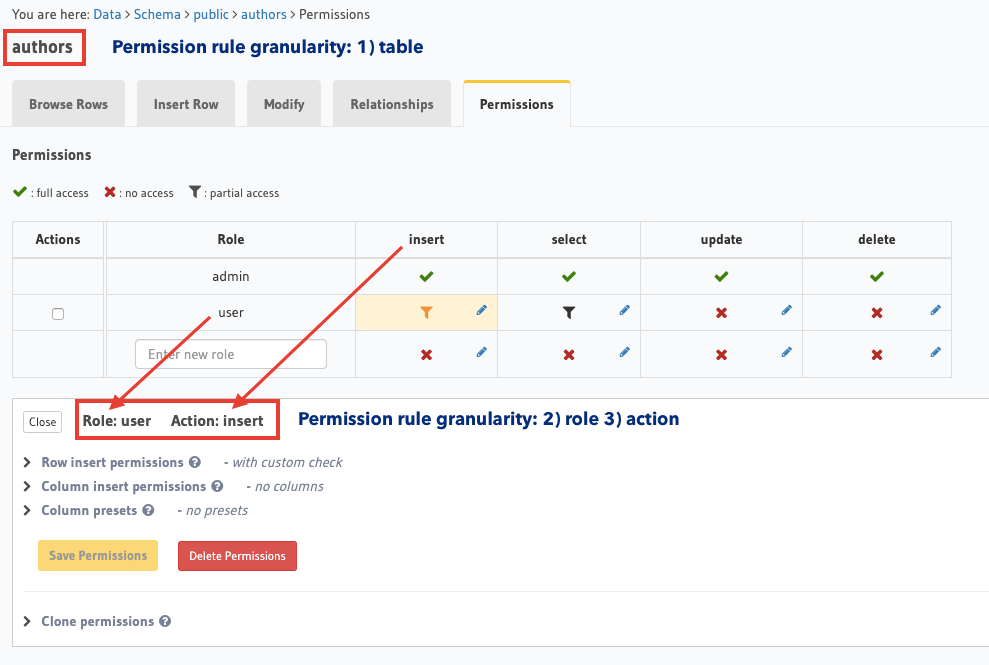
Requests to Hasura should contain the reserved session variable X-Hasura-Role to indicate the requesting
user’s role, and the table and action information is inferred from the request itself. This information is used
to determine the right permission rule to be applied (if one has been defined) to the incoming request.
Hasura converts GraphQL queries (or mutations/subscriptions) into a single SQL query that is executed on the configured database instance. Hasura also includes constraints from permission rules in the SQL query itself.
Permissions are essentially a combination of boolean expressions and column selections that impose constraints on the data being returned or modified.
Let’s take a look at the different configuration options available to define a permission rule. Permission rules are defined for each role, table, operation (insert, select, update, delete) by using the console or the metadata APIs for permissions.
Operation permissions¶
Select permissions¶
For select operations or for GraphQL queries, you can configure the following:
Insert permissions¶
For insert operations or for GraphQL mutations of the type insert, you can configure the following:
Update permissions¶
For update operations or for GraphQL mutations of the type update, you can configure the following:
Delete permissions¶
For delete operations or for GraphQL mutations of the type delete, you can configure the following:
Permission categories¶
Row-level permissions¶
Row-level premissions are boolean expressions that help you restrict access to rows depending on the
operation being performed. E.g. in the case of select, your boolean expression is run on every row to
determine whether that row can be read. In the case of insert, the boolean expression determines whether or not the mutation is allowed.
Row-level permissions are defined using operators, static values, values in columns (including those in related tables or nested objects) and session variables.
Using column operators to build rules¶
Type-based operators (depending on the column type) are available for constructing row-level permissions. You can use the same operators that you use to filter query results along with a few others to define permission rules.
See the API reference for a list of all supported column operators.
For example, the following two images illustrate the different operators available for integer and text
types:
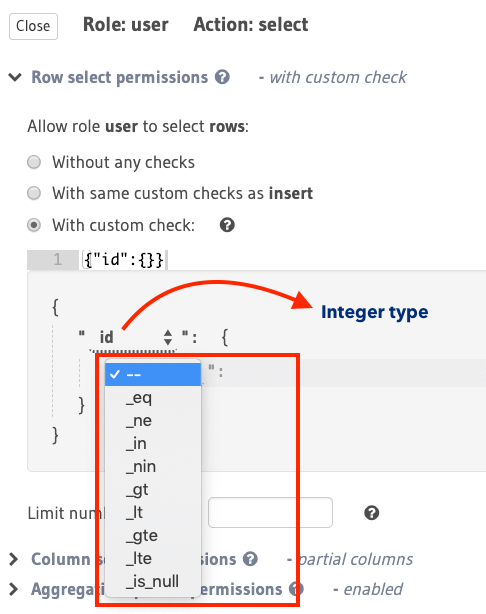
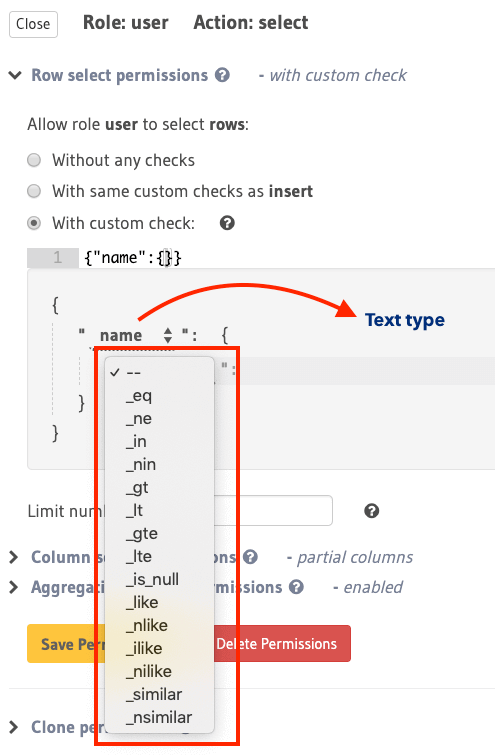
Using boolean expressions¶
The following is an example of a simple boolean expression to restrict access for select to rows where
the value in the id column is greater than 10:
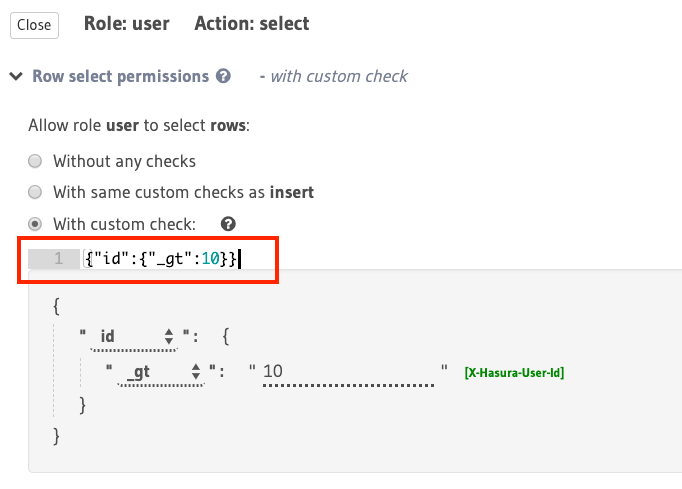
You can construct more complex boolean expressions using the _and, _or and not operators:
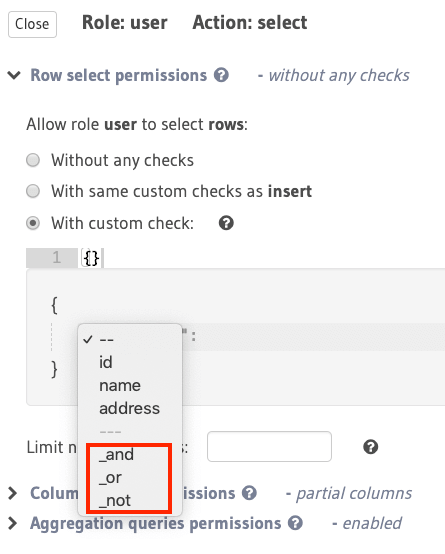
For example, using the _and operator, you can construct a rule to restrict access for select to rows where
the value in the id column is greater than 10 and the value in the name column starts with “a”
or “A”:
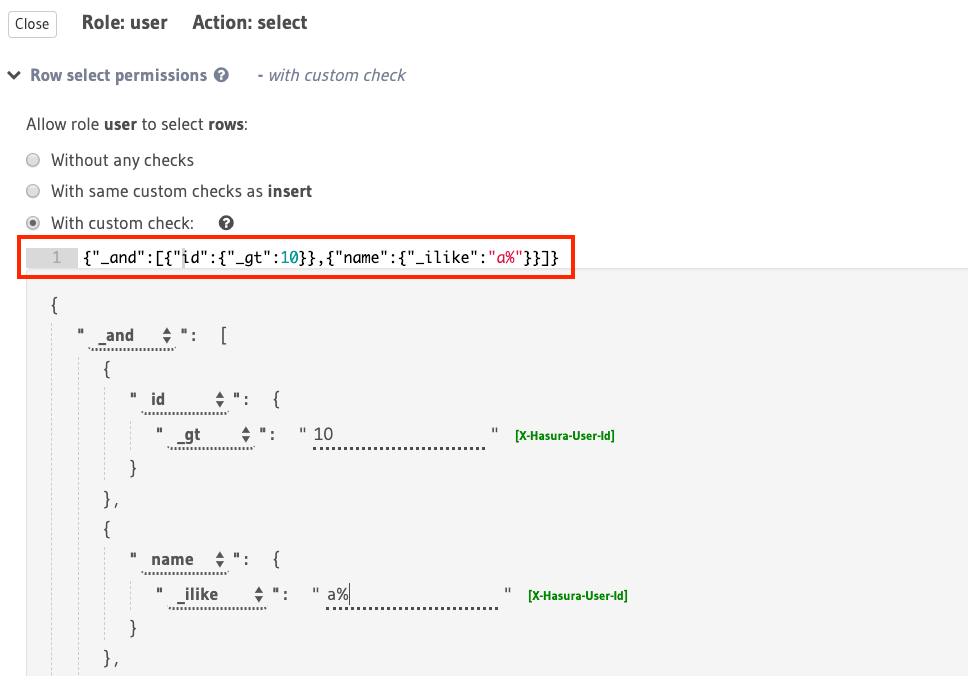
Using session variables¶
Session variables that have been resolved from authentication tokens by either your authentication webhook or by Hasura using the JWT configuration are available for constructing row-level permissions.
For example, to allow an author to access only their articles, you can use the X-Hasura-User-ID session variable
to construct a rule to restrict access for select to rows in the articles table where the value in the
id column is equal to the value in the session variable (assuming this variable is being used to indicate
the author’s ID):
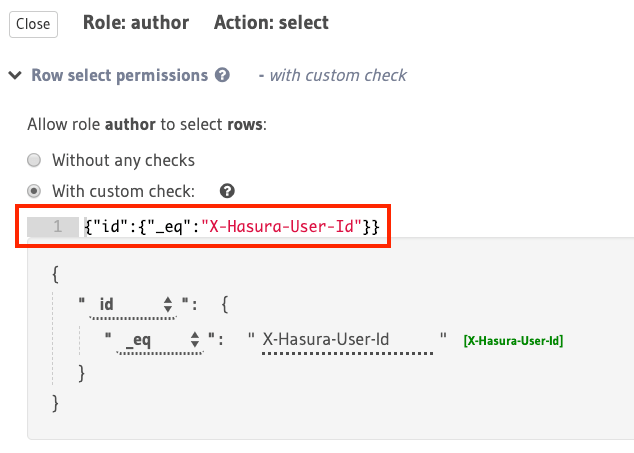
Using relationships or nested objects¶
You can leverage table relationships to define permission rules with fields from a nested object.
For example, let’s say you have an object relationship called agent from the authors table to another table
called agent (an author can have an agent) and we want to allow users with the role agent to access
the details of the authors who they manage in authors table. We can define the following permission rule
that uses the aforementioned object relationship:
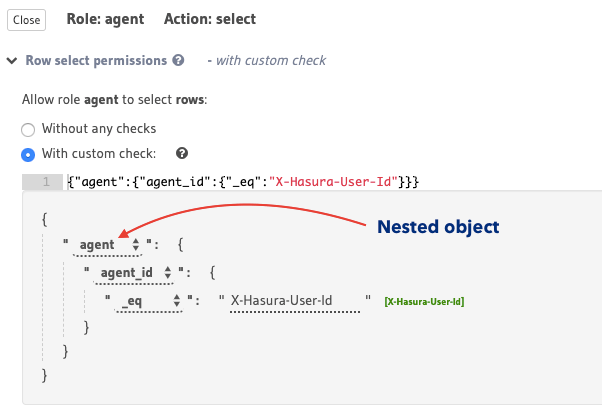
This permission rule reads as “if the author’s agent’s id is the same as the requesting user’s
id , allow access to the author’s details.”
Array and object relationships work similarly
- The above example would have worked even if the relationship were an array relationship. In our example,
the corresponding rule for an array relationship would have read “if any of this author’s agents’
idis the same as the requesting user’sid, allow access to the author’s details”. - You can also check out this more elaborate example.
Using unrelated tables / views¶
You can use the _exists operator to set a permission rule based on tables/views that are not related to
our table.
For example, say we want to allow a user to insert an article only if the value of the allow_article_create
column in the users table is set to true. Let’s assume the user’s id is passed in the X-Hasura-User-ID
session variable.
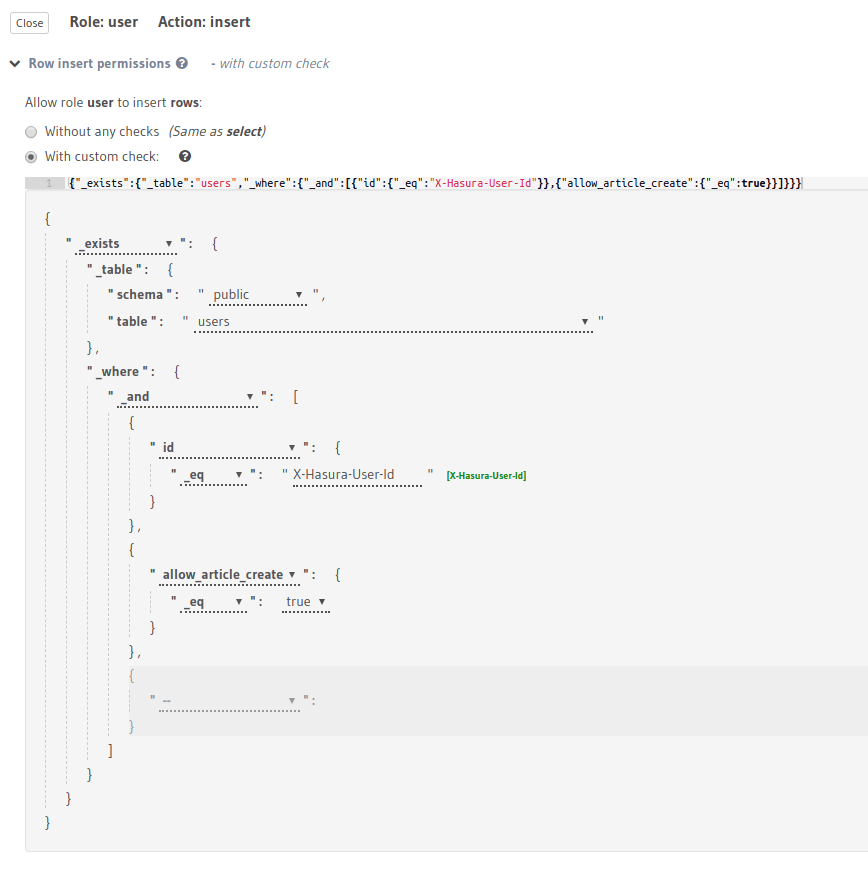
This permission rule reads as “if there exists a row in the table users whose id is the same as the requesting user’s
id and has the allow_article_create column set to true, allow access to insert articles.”
Column-level permissions¶
Column-level permissions determine access to columns in the rows that are accessible based on row-level permissions. These permissions are simple selections:
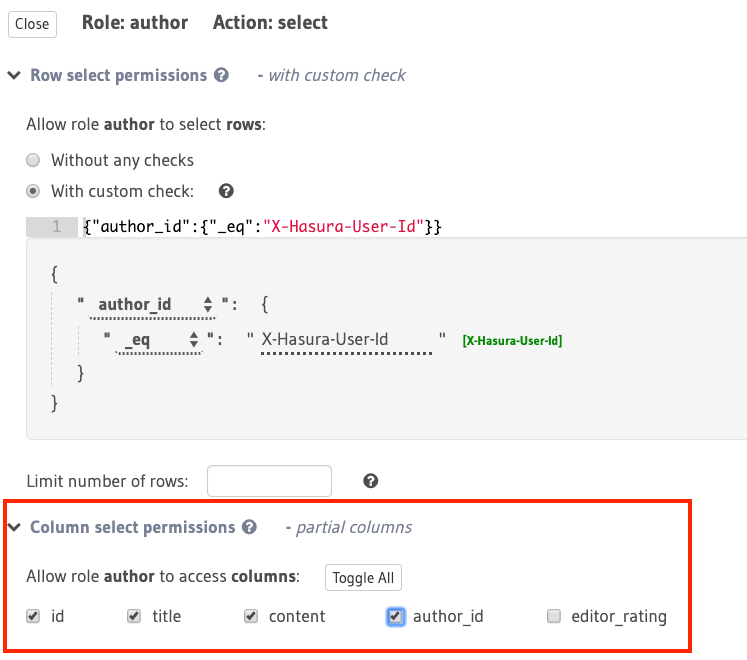
In this example, the role author has only partial access to columns of the accessible rows for
the select operation.
Row fetch limit¶
In the case of select operations, the number of rows to be returned in the response can be limited
using this configuration:
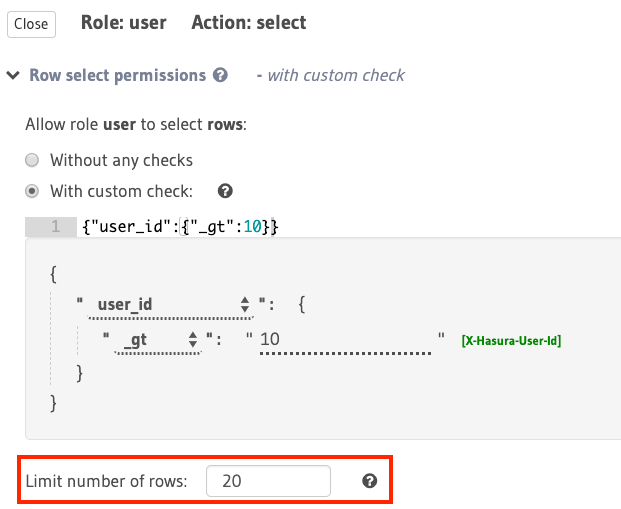
In the above example, this configuration restricts the number of accessible rows (based on the rule:
{"id":{"_eq":"X-Hasura-User-Id"}}) to 20.
Aggregation queries permissions¶
In the case of select operations, access to aggregation queries
can be restricted for a given role using this configuration.
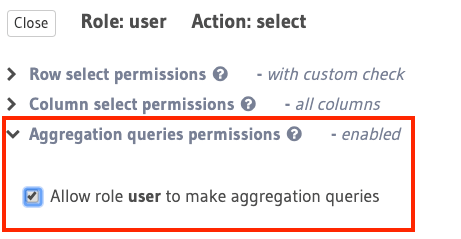
In the above example, the role user is allowed to make aggregation queries.
Column presets¶
While this is strictly not a permission configuration, defining
role-based column presets on any column automatically
removes access to it. This preset can be defined for insert and update operations. This configuration
is also very useful to avoid sending sensitive user-information in the request and leverage session variables
or static data instead.
Backend only¶
If a permission is marked as backend_only, the mutation is accessible to the
given role only if x-hasura-use-backend-only-permissions session variable exists and is set to true
and request is made with x-hasura-admin-secret set if any auth is configured.
This might be useful if you would like to hide a mutation from the public facing API but allow access to it via a “trusted backend”.
Note
Setting backend-only is currently available for insert mutations only.
