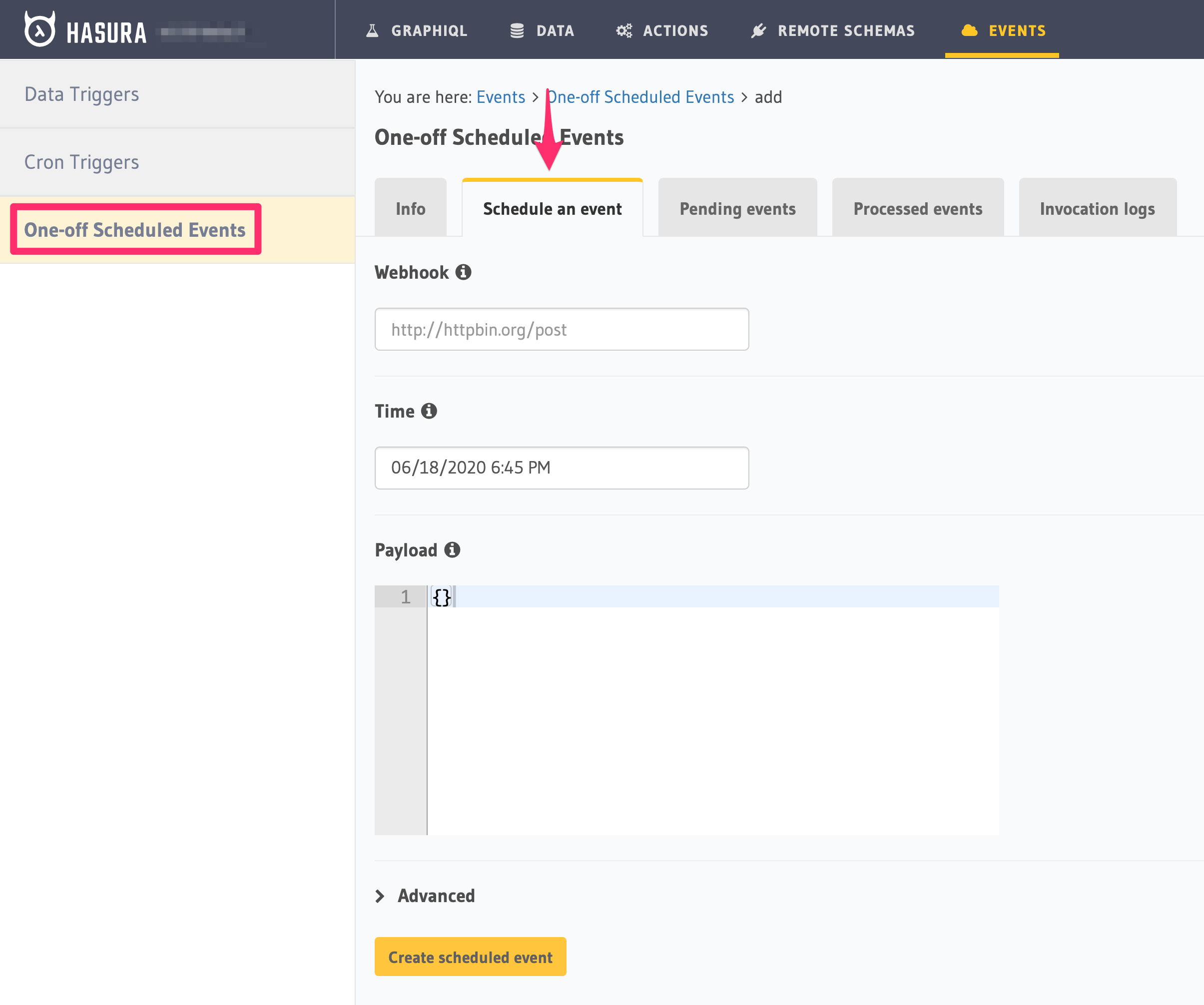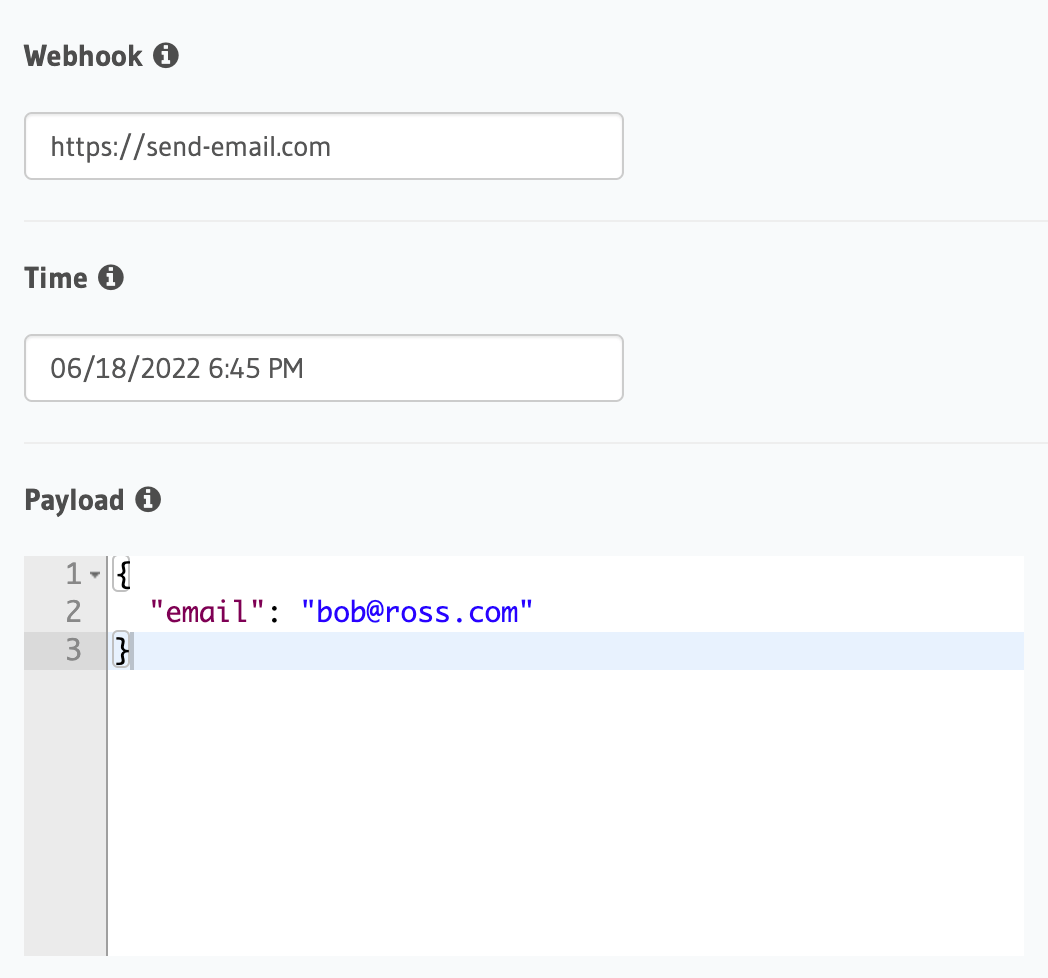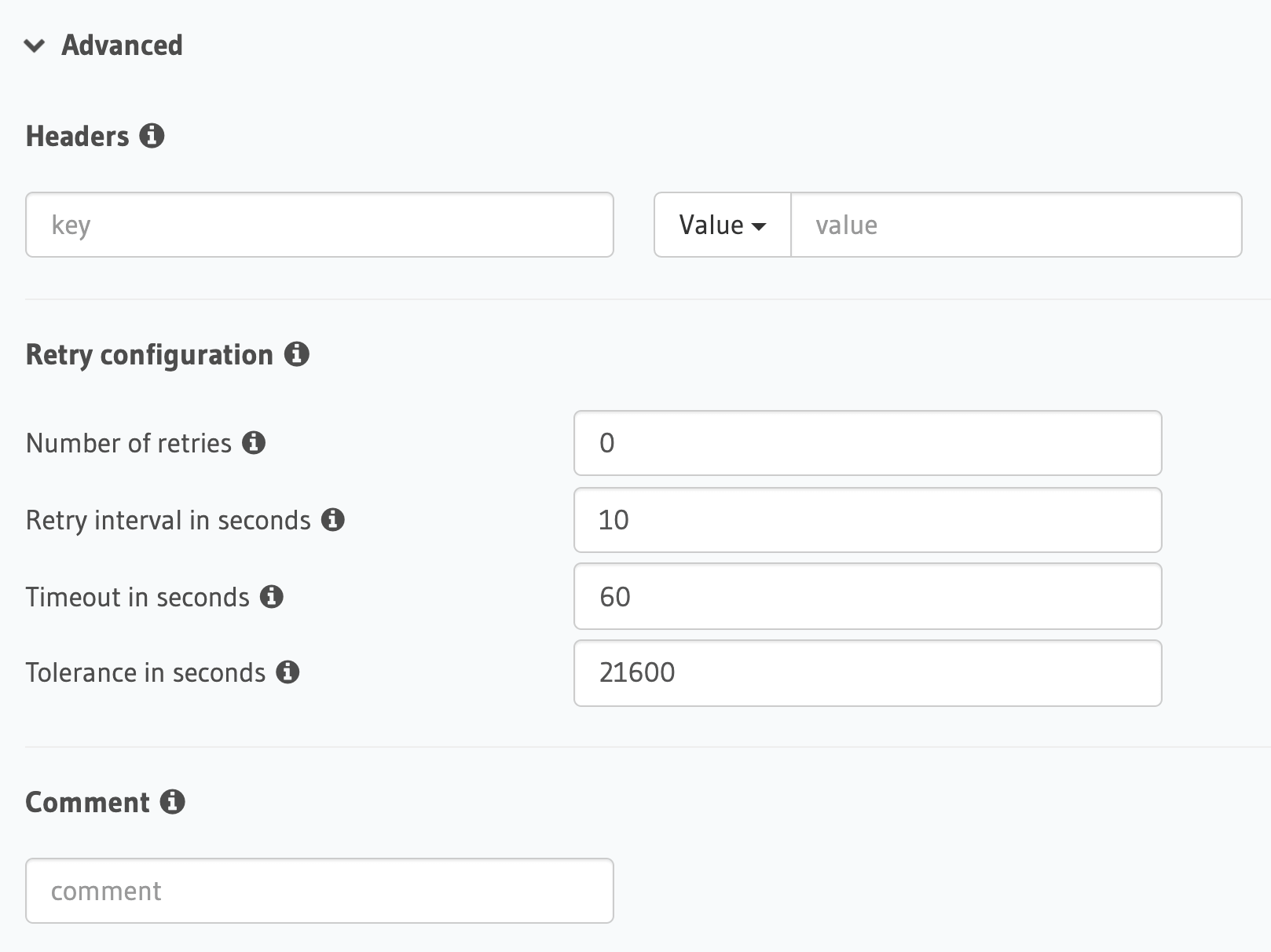Creating a one-off scheduled event¶
Table of contents
Introduction¶
One-off scheduled events are used to reliably trigger an HTTP webhook to run custom business logic at a particular point in time. For example, you can create a scheduled event to send a reminder email two weeks after a user signs up.
To add a one-off scheduled event, follow these steps:
Step 2: Define the scheduled event¶
Define the following values for a scheduled event:
- Webhook: Enter the HTTP endpoint that should be triggered.
- Time: Enter the time to trigger the event.
- Payload: The JSON payload which will be sent to the webhook.
You can define a scheduled event via the create_scheduled_event metadata API:
POST /v1/query HTTP/1.1
Content-Type: application/json
X-Hasura-Role: admin
{
"type": "create_scheduled_event",
"args": {
"webhook": "https://send-email.com",
"schedule_at": "2022-06-18T18:45:00Z",
"payload": { "email": "bob@ross.com" }
}
}
Step 3: Define advanced options (Optional)¶
If you like, you can also define advanced values:
- Headers: List of headers to be sent to the webhook.
- Retry configuration: In case the call to the webhook fails.
- Comment: Custom description of the scheduled trigger.
You can define advanced options when defining a scheduled event via the create_scheduled_event metadata API:
POST /v1/query HTTP/1.1
Content-Type: application/json
X-Hasura-Role: admin
{
"type": "create_scheduled_event",
"args": {
"webhook": "https://send-email.com",
"schedule_at": "2022-06-18T18:45:00Z",
"payload": {
"email": "bob@ross.com"
},
"headers": [
{
"name": "key",
"value": "value"
}
],
"retry_conf": {
"num_retries": 3,
"timeout_seconds": 120,
"tolerance_seconds": 21675,
"retry_interval_seconds": 12
},
"comment": "sample scheduled event comment"
}
}
Schedule & logs¶
Once you’ve created your scheduled trigger, you can see Pending events, Processed events, and Invocation logs in their respective tabs.
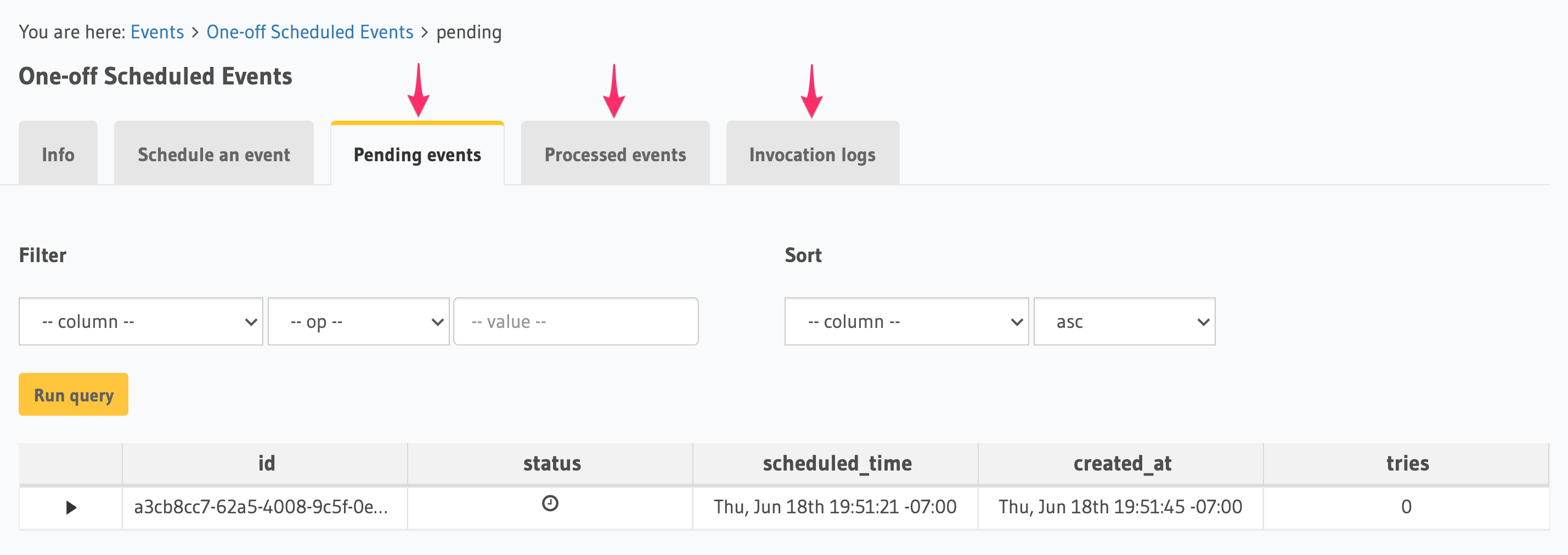
Was this page helpful?
Thank you for your feedback!
Stay up to date with product & security news
See past editions